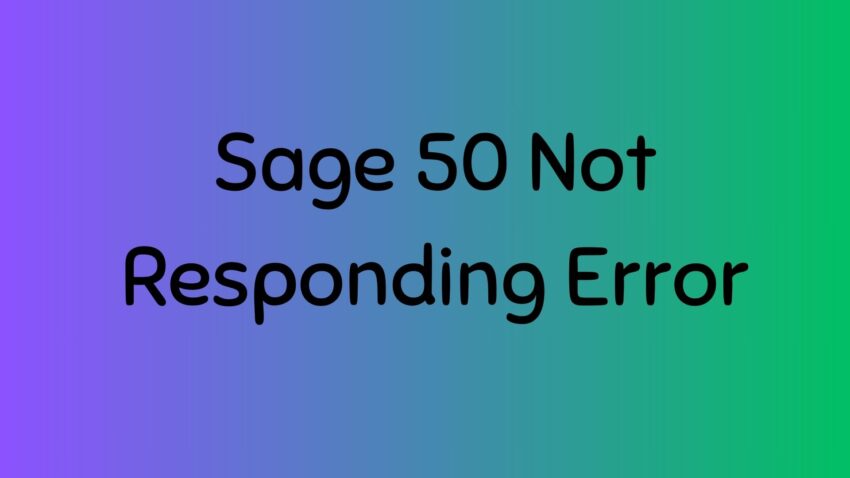Seeing the “Sage 50 Not Responding Error” message flash up when you try to open your Sage 50 accounting data can be incredibly frustrating. But don’t worry – this is a common error that can be fixed with a few targeted troubleshooting steps. By diagnosing the potential causes, you can get Sage 50 back up and running quickly.
Let’s first understand what’s behind the Sage 50 Not Responding error. Essentially it indicates Sage has either frozen or crashed rather than loading normally. There are a few common culprits that can cause this:
Outdated versions of Sage 50
Insufficient computer hardware resources
Software conflicts/compatibility issues
Corrupted or damaged company data files
Network connectivity problems
By methodically checking each of these potential issues, you can isolate the specific cause of the Not Responding error on your system.
Update Software, Drivers, etc
The first thing to check is that your Sage 50 software is completely up-to-date. Like any program, Sage 50 requires regular patches and version updates to fix bugs and optimize performance. Go to Help > Check for Updates to download the latest fixes and service packs. Many include targeted improvements for the Not Responding error.
You’ll also want to verify any hardware drivers, Windows updates, .NET Framework, etc are all current. Outdated components can cause conflicts.
Reboot Computer and Sage
Before digging deeper, simply try rebooting your computer and restarting Sage 50. This can clear out any temporary glitches causing the program to hang on launch. Close all other applications first to prevent background processes from interfering with Sage.
Check Hardware Specs
Low RAM, outdated CPUs, full hard drives, and other hardware limitations can potentially cause Sage 50 stability issues. Verify your machine meets the minimum system requirements for running Sage. Adding more RAM or upgrading to an SSD may help performance.
Ensure Available Drive Space
If your hard drive is nearly full, it can lead to sluggish performance and problems loading Sage.Aim to have at least 15-20% free space available. Move data to external drives or delete unused files if needed.
Examine Network Issues
Using virtual private networks, remote desktops, wireless connections and other complex network configurations can disrupt Sage. For best results, run Sage 50 locally and access company data files stored on your C: or D: drives, not network locations. Discuss any network factors with your IT team.
Review Antivirus and Firewall Settings
Security software like antivirus and firewalls can sometimes flag Sage 50 and cause freezes or crashes on launch. Try temporarily disabling your security programs and opening Sage again. If the issue disappears, exclude Sage from scanning and configure proper exceptions.
Adjust Windows User Account Control
Sage may fail to open properly if it doesn’t have adequate permissions due to your Windows user account settings. Tweak the notification levels or disable User Account Control temporarily as a test.
Update Printer Settings
Believe it or not, default printer configs can also stop Sage from responding. Set your printer software, drivers and spooler settings back to defaults if you suspect printer connections are involved.
Scan Company Data for Corruption
One cause of the Not Responding error is damaged data files or database corruption. Use Sage’s Check Data utility to validate your company data integrity. If problems are found, Sage may be able to repair records and restore data. Always back up your data first!
Rename Company Data Folder
As a last resort, you can force Sage to rebuild a brand new data folder by renaming your existing one and relaunching. Be sure to back up your data first! This essentially resets Sage’s connection to the company file. Just re-enter any settings after opening again.
Call Sage Accounting Support if Needed
If you still can’t determine the cause of the Sage 50 Not Responding error after trying these troubleshooting tips, contacting Sage Accounting Support is the next option. Provide details on when the error appears and what steps you’ve tried. The Sage Accounting Support team is able to identify more complex issues requiring professional assistance to properly diagnose and repair.
Follow the tips outlined here to ensure Sage 50 problems don’t slow down your accounting workflow.